
In case you aren’t familiar with armor stands, here is a quick tutorial to help you out!
First you’ll need an armor stand (of course) and a piece of flint. The piece of flint will be used to access the armor stand editor menu.
¶ Accessing The Editor 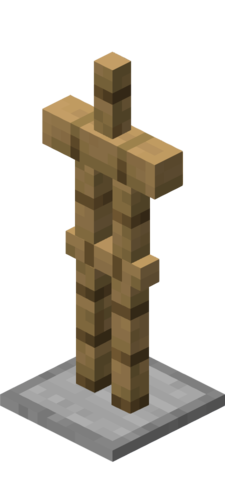
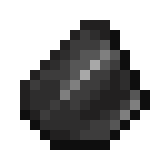
To open the editor, first place down your armor stand and then right click the piece of flint while facing away from the armor stand. Once you do that, the editor menu will open. After you open the menu, you are given a variety of options to edit your armor stand with.

Editor Menu
| Icon | Use |
|---|---|
| Used to rotate the armor stand or parts of the armor stand around an axis | |
| Used to make larger adjustments to the armor stand | |
| Used to make smaller adjustments to the armor stand | |
| Used for rotating the entire armor stand | |
| Used to move the entire armor stand | |
| Used to change the head position on the armor stand | |
| Used to change the right arm position of the armor stand | |
| Used to change just the body position of the armor stand | |
| Used to change the left arm position of the armor stand | |
| Used to reset the pose of the armor stand | |
| Used to make arms visible on the armor stand | |
| Used to make your armor stand invisible/visible | |
| Used to change the size on the armor stand | |
| Used to change the left leg position of the armor stand. | |
| Used to edit equipment on the armor stand. (Like holding items and setting blocks to the head of the armor stand) | |
| Used to change the right leg position of the armor stand | |
| Used to toggle the vulnerability state of armor stands, making them unbreakable/breakable | |
| Used to enable and disable equipment lock, making it so you don't accidentally replace a piece of armor on it. | |
| Used to turn gravity on/off on the armor stand | |
| Used to toggle the base plate of the armor stand | |
| Used to copy a specific position on an armor stand | |
| Used to paste a specific position on an armor stand | |
| Four different slots to save armor stand positions | |
| Used to paste a specific position on an armor stand | |
| Click on the nether star to receive help |
¶ Using the Editor 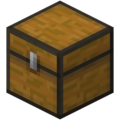
Now that we have the functions of all the different tools out of the way, let’s get into some details and explanations. Not everything listed above will be touched upon since some things are more self explanatory than others.
¶ Size 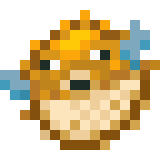
Armor stands only come in two sizes. Large and small, nothing in between. You can change the armor stand size by opening the editor menu and clicking on the pufferfish. Exit the menu and click on the armor stand. The size of the armor stand will change along with anything on it which includes but is not limited to hand items, skulls, armor etc.

¶ Equipment 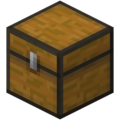
You can add a head or armor by holding it and right clicking the armor stand. Adding hand items or irregular items will require different actions. First you'll need to open the editor menu and click on the chest labeled 'equipment'. Exit the menu and click on your armor stand. An equipment menu will open for you.
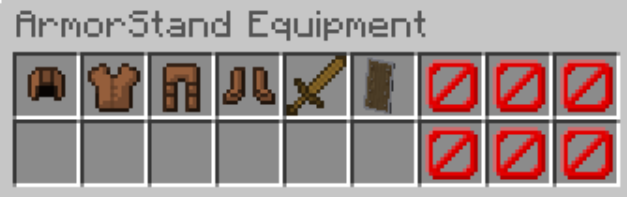
Equipment menu
There are six slots in this menu.
- Helmet slot (
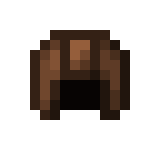 )
) - Chestplate slot (
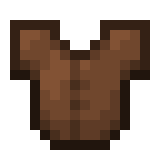 )
) - Pants slot (
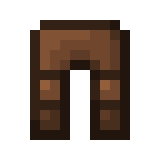 )
) - Feet slot (
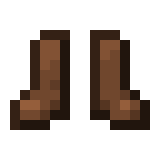 )
) - Right hand slot (
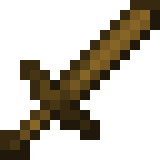 )
) - Left hand slot (
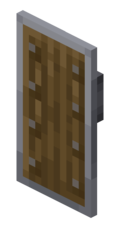 ).
).
Each slot refers to a different section of the armor stand. For example, if you want your armor stand to hold a flower in its left hand while wearing a gold helmet and diamond boots, you would drag a flower into the shield slot and then right click your armor stand with a gold helmet and diamond boots. You could also put the armor on the armor stand through the equipment menu as you would do with the flower. Either way, the equipment menu would look like this:

And your armor stand would look like this:

¶ Saving positions 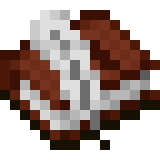
Imagine you create a stadium build with lots of soccer players and have created an armor stand with a favorable pose. You can copy the armor stand to speed up the building process by first opening the editor menu and clicking on the copy option (![]() ). Right click an armor stand and go back into the menu. Click the paste option (
). Right click an armor stand and go back into the menu. Click the paste option (![]() ). Go to a blank armor stand and right click it to paste the position.
). Go to a blank armor stand and right click it to paste the position.
To save this potion for later use, you can click on copy and then one of your copy slots (The flowers). Right click an armor stand to copy and save the potion. When you wish to paste the position, click on the flower you used to save it and click on a blank armor stand. Have fun building your army of soccer players!

¶ Gravity 
In order to change the gravity on armor stands you have to click the puffer fish in the editor menu, and then right click your armor stand. If you want to have your armor stand floating, move it up into the air, or not sink into the ground if you break blocks underneath it, you have to turn gravity off.
¶ Moving parts and xyz axis positions 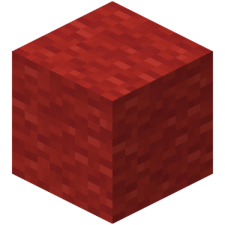 (X),
(X), 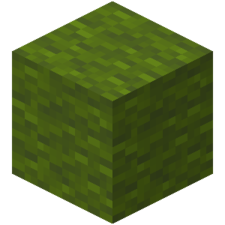 Green (Y),
Green (Y), 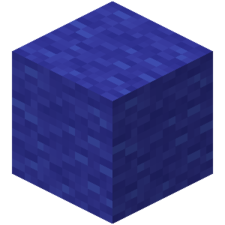 Blue (Z)
Blue (Z)
In order to move parts of an armor stand, you must first select an axis and an armor stand part. Select a piece of wool and a body part in the editor menu. Right or left click to move the body part around and be careful as the part may move differently depending on the way the armor stand is facing. To move the placement of the entire armor stand, you have to select the placement option(![]() ) and an axis you want to move your armor stand along.
) and an axis you want to move your armor stand along.
¶ Other armor stand tips
¶ Name tags 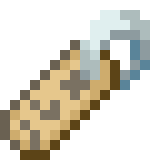
You can name armor stands the same way you can name animals. Simply put a name tag into an anvil or use the /rename command (this is a VIP+ Donor Perk). When you have named your nametag, right click the armor stand and the words will appear above the armor stand
Armor stand names must comply with Manacube rules

¶ Scrolling and armor stand selector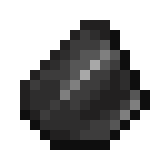
For an easier way to change which axis you would like to rotate or move your armor stand along, instead of having to constantly enter into the editor menu, you can use the scroll on your mouse to change it. Just shift while holding the piece of flint and scroll up or down with your mouse scroller. You will get a little notification above your hotbar that your axis has been changed.
By using your offhand key ("f" by default), you can single out 1 armor stand to move. This makes it so you don't accidentally move any other armor stands, when creating your masterpiece.

¶ Item Frames 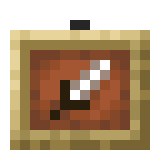
You can toggle the visibility of item frames using "Item frame Visibility" in the menu. Although not related to armor stands, it is very useful.
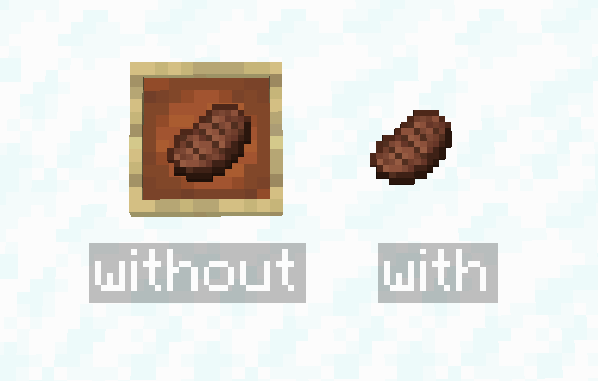
¶ Toggling Vulnerability and Locking armor stands 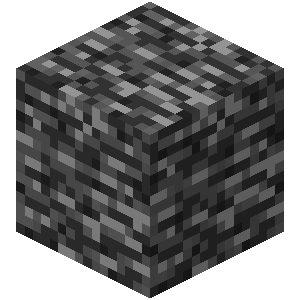
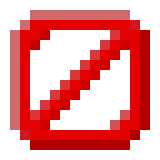
You can make your armor stand unbreakable using the bedrock. And you can lock the armor stand slots in place using the barrier, this makes it so you don't accidentally ruin your creation by swapping out an item.