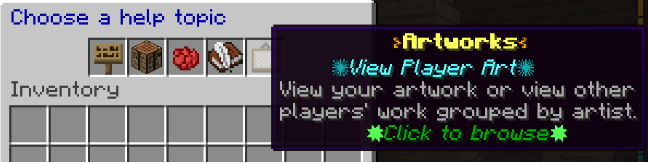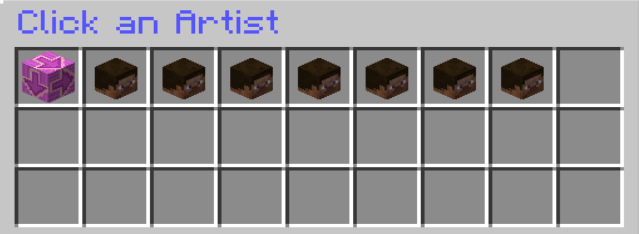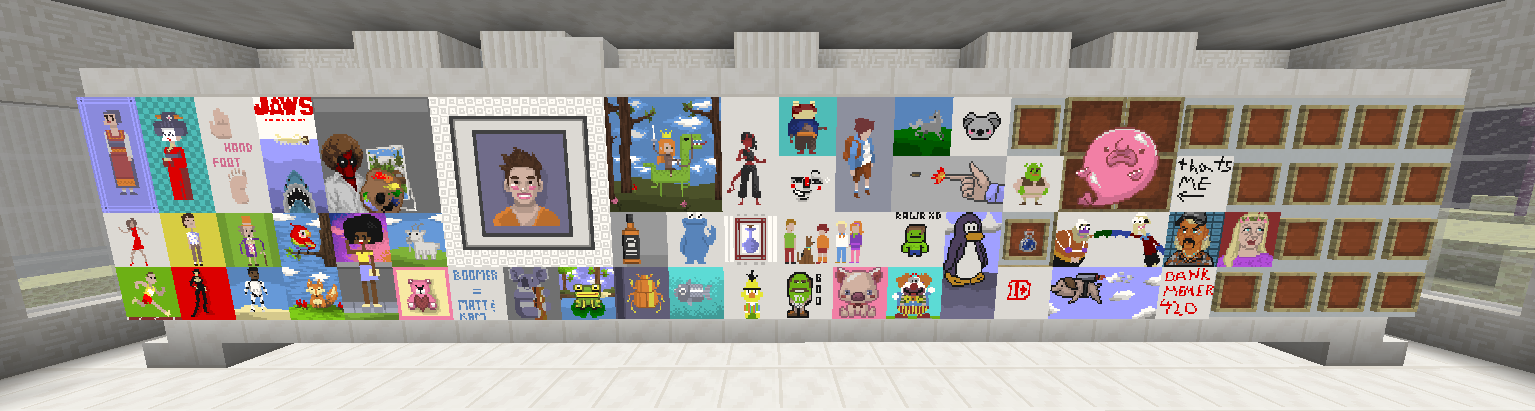
whud's artmaps
¶ What is Artmap
Ever wanted to create Unique Artwork in Minecraft without the use of a Resource Pack, make an Art Gallery or even Sell your Artworks to others. Artmap makes these things and more possible!
You can combine together smaller works of art to create one large painting or simply have single Artmaps with decorative designs to enhance a wall with things like plants sitting on shelves or patterns and signs just to name a few examples. There are many ideas that can become beautiful images to hang and share with others.
How do I get the Artmap Perk?
Artmap can be won from Seasonal/Promotional Crates or purchased through our /cubitshop.
¶ Getting Started
When using Artmap use the /artmap command to open up the Topic Interface, Here you will find the following information and recipes to get you started. You will need two essential items before you can start painting your masterpieces, The Easel and Canvas. Below you will find recipes for these two items and others needed .
You will also learn how to use dyes to paint and how to save your artwork.
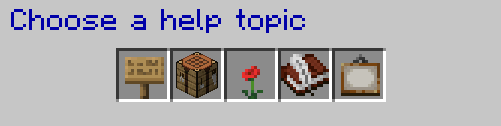
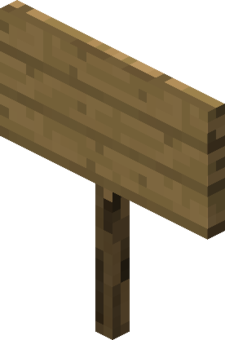 Getting Started
Getting Started Recipes
Recipes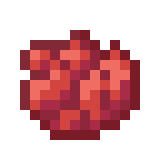 Dyes
Dyes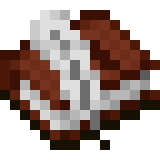 Tools
Tools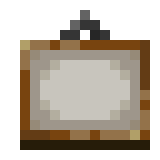 Artworks
Artworks
NOTE: Artmap's can be saved in seasonal vaults at the end of a season as long as long as you are the original owner. Copies can not be saved
Now that you’re ready to make some art. Here’s what you have to get in order first:
¶  Recipes
Recipes
This category will be where most of your focus will be while making artmaps. It contains all the recipes you will need in order to make art. Four possible recipes are listed: Easel, Canvas, Paint Bucket, and Paint Brush. The easel and canvas are the two most important recipes.
In order to see a recipe, simply click on the category and it will open up a crafting table menu with a recipe outline you can follow. For example, clicking the easel option will display the following on your screen:
Crafting an Easel
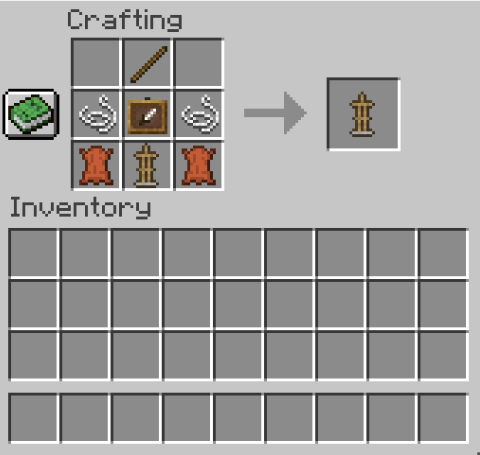
Items Required:
1 - Stick
1 - Item frame
1 - Armor stand
2 - Leather
2 - String
Crafting a Canvas
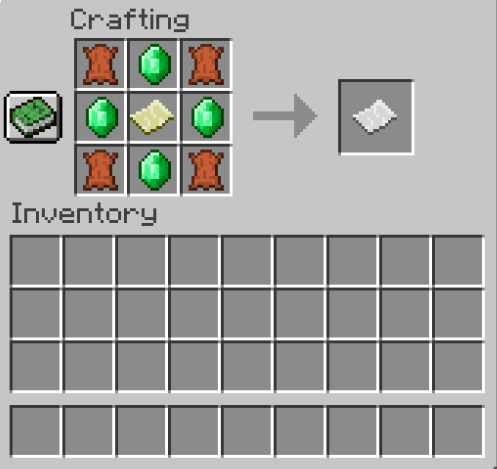
Items Required:
1 - Map
4 - Leather
4 - Emerald
You will need to unlock these items by crafting them first . Once unlocked you can easily craft them using the crafting book when interacting with a crafting table.
¶ 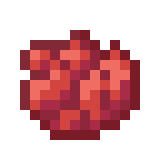 Dyes
Dyes
Before you start to paint, you may want to familiarize yourself with the array of colors you have to work with. There’s tons of colors to choose from so you can make your beautiful paintings. To view these colors, you can click the Dyes slot (Rose Red), in the artmap GUI. (Type /artmap to open the GUI)
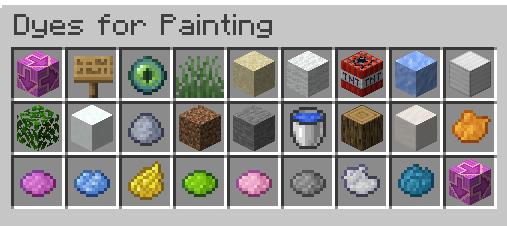
Clicking this will bring up a page of items, each one possessing a color of their own. There are multiple pages of colors. To scroll through them there are forward/back arrows provided for you.
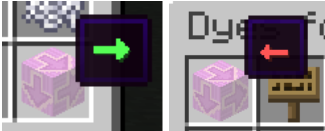
You will also be able to view the colors while you are sitting down at the easel and canvas. Your inventory will be filled with colors that you can choose from and scroll through by using the same arrows shown above.
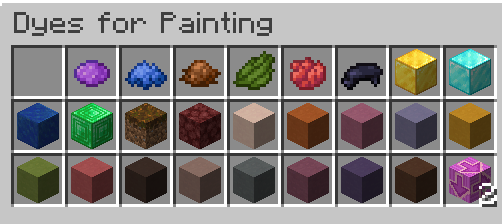
¶ 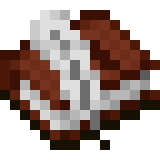 Tools
Tools
Knowing your way around tools is important while making artmaps. To view your available tools go into the artmap GUI and press Tools (Book and Quill). Doing this will open a menu listing multiple tools for you to use. These consist of a Bucket, Coal, Feather, and a Compass. You will get to use these tools once you sit down at the easel to paint.
¶ Paint Bucket
The paint bucket is used as a filler tool. You can fill mass amounts of a painting by left clicking while holding the paint bucket. You can also undo your last fill by right clicking, bucket still in hand. The default color for the paint bucket is white, but you can easily change this by dragging the bucket and dye of choice into the crafting square of your inventory.
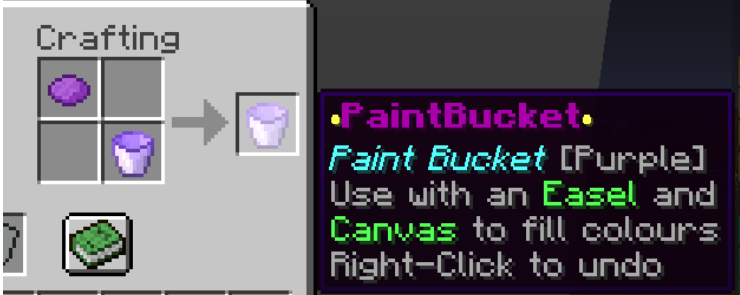
¶ Coal
The coal allows you to change the brightness of pixels, allowing you even more shades of colors that you already have! Typically the amount of times you can darken a color is one or two. Do this by holding the coal and right clicking a color. It will get darker than the original color!
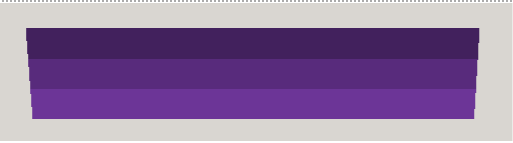
¶ Feather
The feather does the opposite of what the coal’s function is. Instead of making a color darker, it will make a color lighter.
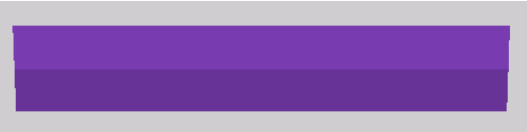
¶ Compass
The compass allows you to flip your art vertically/horizontally.
Original: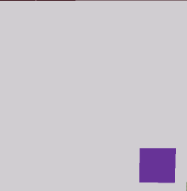
| After left clicking: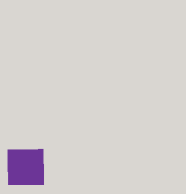
|
Original: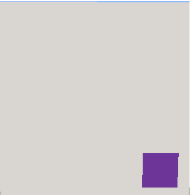
| After right clicking: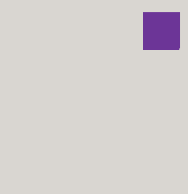
|
Both the canvas and easel are essential for making artmaps. You MUST craft these in order to paint. The paint bucket and paintbrush do not have to be made, as when you sit down at an easel, they are supplied for you in your inventory.
¶ Painting
Now that you have crafted both your canvas and easel, you’re ready to paint!
Simply place the easel down, it should look like this:
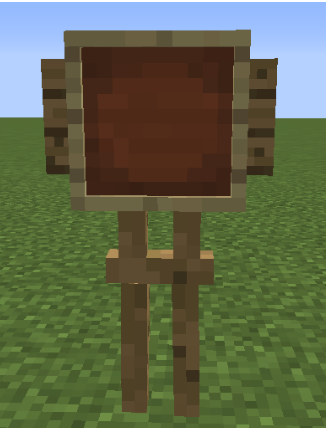
Next take the canvas that you crafted. It should appear in your inventory like this:
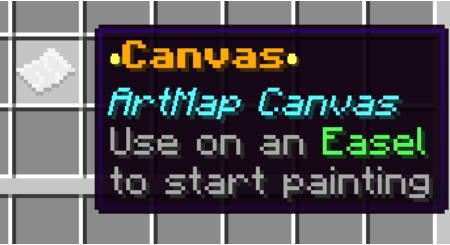
Place down your canvas by holding it in your hand and right clicking the easel with it. It’ll jump onto the easel like so:
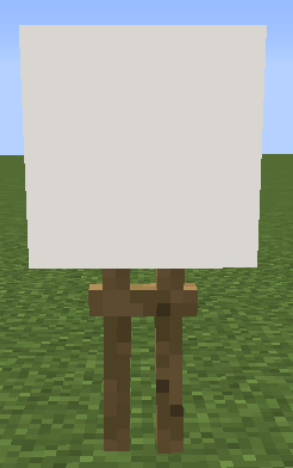
Once you place it down, you’re ready to paint! Simply right click the easel and you’ll sit down in front of it. Select a color and left/right click while holding the color to paint. Left clicking allows you to only place singular pixels while right clicking and holding down lets you drag and make lines. You can also place singular pixels right clicking once and not holding down your right click button.
If you would like to take a break from painting, you can exit the easel by pressing shift. Your art will save and will remain there on the easel for you to get back to at a later date.
WARNING: To break an easel you can crouch and right click it, but keep in mind this will destroy any art you have on the easel. It will not save.
¶ Saving your Art
Once you’re done creating your masterpiece, you’ll want to save it. You can do this two ways. One being while sitting at your easel, type /art save [name]. A second way is right clicking your completed artwork with the paintbrush supplied for you in your inventory.
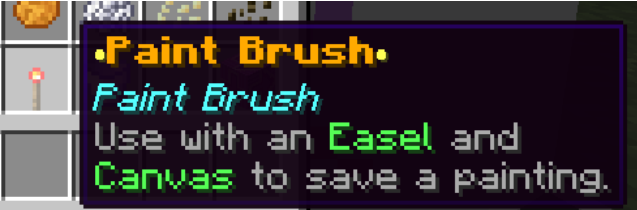
After holding the brush in hand and clicking your artwork, a GUI will come up as if you were in an anvil. Simply type in whatever you want your artwork title to be and then click it out of the finishing slot like you would while enchanting a tool.
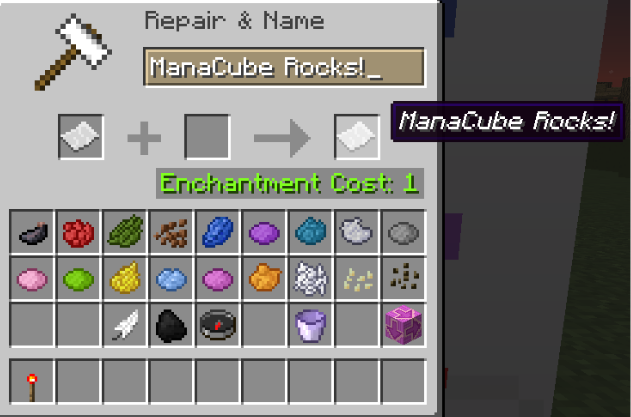
¶ Tips and Tricks
In order to display your arts, you have to place down an item frame, and right click the item frame while holding your art. It’ll display your art like a picture!

You’re able to make copies of your art by using blank maps and putting them into the crafting square along with the original copy of your art. Depending on how many blank maps you put in, that’s how many copies of your art that you will receive.
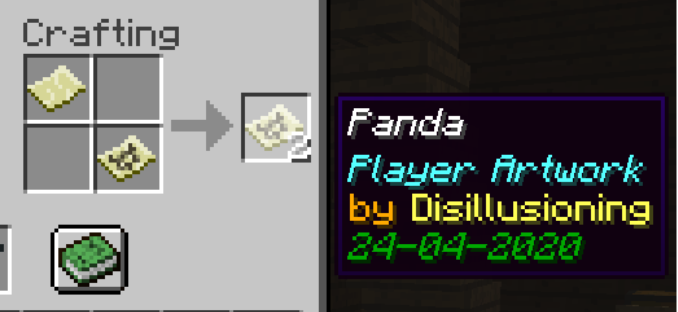
NOTE: Only the owner of the art can make copies of the art. One person can not copy another person's artwork.
CAUTION: Be wary of what you have in your inventory while making art. If you pick anything up while sitting at the easel, standing up from the easel will destroy that item and you will not be able to get it back.
You can view other people’s arts by doing /artmap and clicking on artworks. This will open a menu and bring up player heads. You can click on any of those heads to view the artworks of other players!