.png)
¶ Permissions
To open the above GUI you can do /t however you must be in a team to view it. Here you can view different information about your team and upgrade to help your team progress. As you progress, features may be unlocked and it'll be easier for your team moving forward.
¶ Nether Portal
If you click on the nether portal, you will be teleported to your Team Home. You can also teleport to your team home with /t home. To set a home for your Team, type /t sethome.
¶ Members
In your Team, the maximum amount of players you can have is 10. To invite members type /t invite (ign) or you can click on the + button in the /t member GUI and type the ign in chat.
¶ Team Ranks
Team permissions allow you to prevent or allow certain roles to carry out specific actions. You can edit permissions by typing /t perms. Here you can edit Recruits, Members, Moderators, Admins and Owners
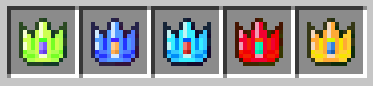

¶ Changing Permissions
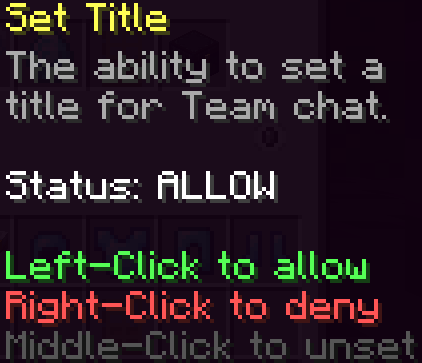
- Left Click to ALLOW the permission
- Middle Click to UNSET the permission
- Right Click to DENY the permission
¶ List of Permissions
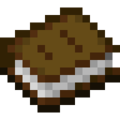 Invite members to the Team
Invite members to the Team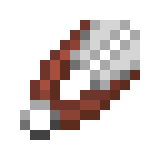 Kick members from the Team
Kick members from the Team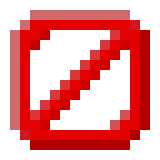 Ban or unban members from the Team
Ban or unban members from the Team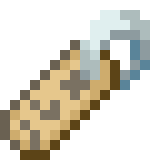 Set title
Set title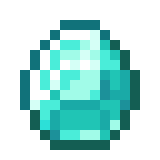 Set prefix color
Set prefix color Set home
Set home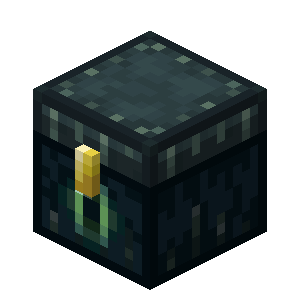 Open
Open /t vault
¶ Levels
Leveling your team up is essential to unlock additional team prefix colors and team vaults. Do /t and click on the experience bottle (![]() ).
).
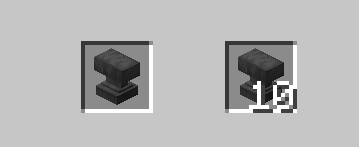
In this GUI, you can purchase one or team ten levels. The current formula for team levels is (Current level x 100). As an example you're currently level 192 and you're wanting to purchase one level, it'll cost you 19,200 to go to level 193.
¶ Bank
You can transfer money from your own /bal into a shared team bank. Do /t and then click on the diamond. You will have three options in this GUI.
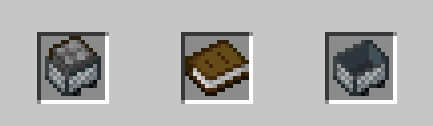
¶ Deposit 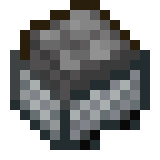
Deposit your own balance into a shared team bank. You can choose between three options. If you choose to specify an amount to deposit into the team bank, you can do /t bank deposit [amount].
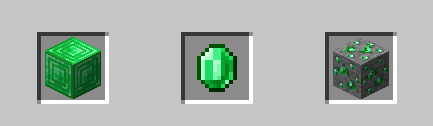
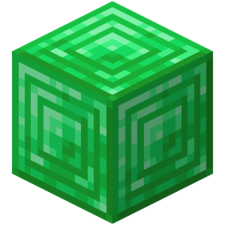 Deposit Entire Balance
Deposit Entire Balance Deposit specific amount
Deposit specific amount Deposit half of balance
Deposit half of balance
¶ Recent transactions 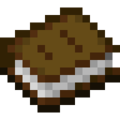
This will show all of the recent transaction logs regarding the team bank. This will show when a player deposits or withdraws from the team bank.
¶ Withdraw 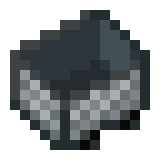
Withdraw from the team bank into your own balance. You can choose between three options, similar to depositing. If you choose to specify an amount to withdraw you can do /t bank withdraw [amount].
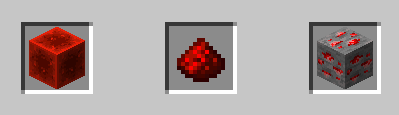
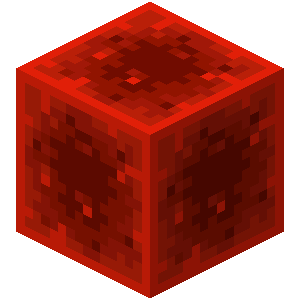 Withdraw Entire Balance
Withdraw Entire Balance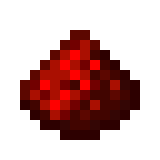 Withdraw specific amount
Withdraw specific amount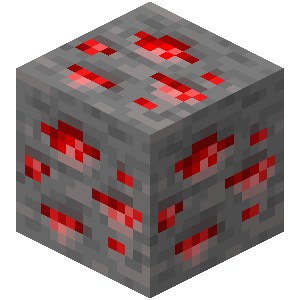 Withdraw half of balance
Withdraw half of balance
¶ Team Prefix
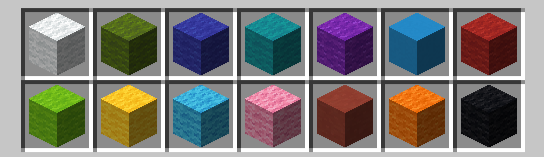
By default, you'll have white prefix color unlocked. As your team level increases, you'll naturally unlock new prefix colors. These prefix colors will be shown whenever your team talks in normal chat.
White Prefix Color Example:

Cyan Prefix Color Example:

When the prefix says 'Active', that's the color prefix that you're currently using. When you have enough team levels, the prefix will say 'Unlocked'. Click on that unlocked prefix to use that color.
Prefix Team Colors
![]() White Team Prefix Color
White Team Prefix Color
Requirement: Unlocked by default
![]() Green Team Prefix Color
Green Team Prefix Color
Requirement: 200 Team Levels
![]() Dark Blue Team Prefix Color
Dark Blue Team Prefix Color
Requirement: 400 Team Levels
![]() Cyan Team Prefix Color
Cyan Team Prefix Color
Requirement: 600 Team Levels
![]() Purple Team Prefix Color
Purple Team Prefix Color
Requirement: 800 Team Levels
![]() Blue Team Prefix Color
Blue Team Prefix Color
Requirement: 1,000 Team Levels
![]() Dark Red Team Prefix Color
Dark Red Team Prefix Color
Requirement: 1,500 Team Levels
![]() Lime Team Prefix Color
Lime Team Prefix Color
Requirement: 2,000 Team Levels
![]() Yellow Team Prefix Color
Yellow Team Prefix Color
Requirement: 2,500 Team Levels
![]() Aqua Team Prefix Color
Aqua Team Prefix Color
Requirement: 3,000 Team Levels
![]() Pink Team Prefix Color
Pink Team Prefix Color
Requirement: 3,500 Team Levels
![]() Red Team Prefix Color
Red Team Prefix Color
Requirement: 4,000 Team Levels
![]() Gold Team Prefix Color
Gold Team Prefix Color
Requirement: 4,500 Team Levels
![]() Black Team Prefix Color
Black Team Prefix Color
Requirement: 5,000 Team Levels
¶ Team Vaults
By default you'll start out with only nine slots unlocked. As your team levels increase, you can unlock vault slots automatically. Nine vault slots unlock at a time when you hit a specific team level and stay unlocked.
You'll need to do /t vault to open the team vault.
Team levels required to unlock vault slots:
100
250
500
750
1,000
¶ Faction Logs
When you're browsing through the different /t options, You can hover or click on the eye. Here you can view all of your factions logs.
¶ Raid Alerts
You can toggle /raidalert or through the /t GUI and clicking on the megaphone. If you are synced in-game to discord, you will receive a notification on discord when you're being raided.
¶ Land Map
To view the land map, you can do /t map. Since you can't claim land, you can use this to keep an eye on your coords.