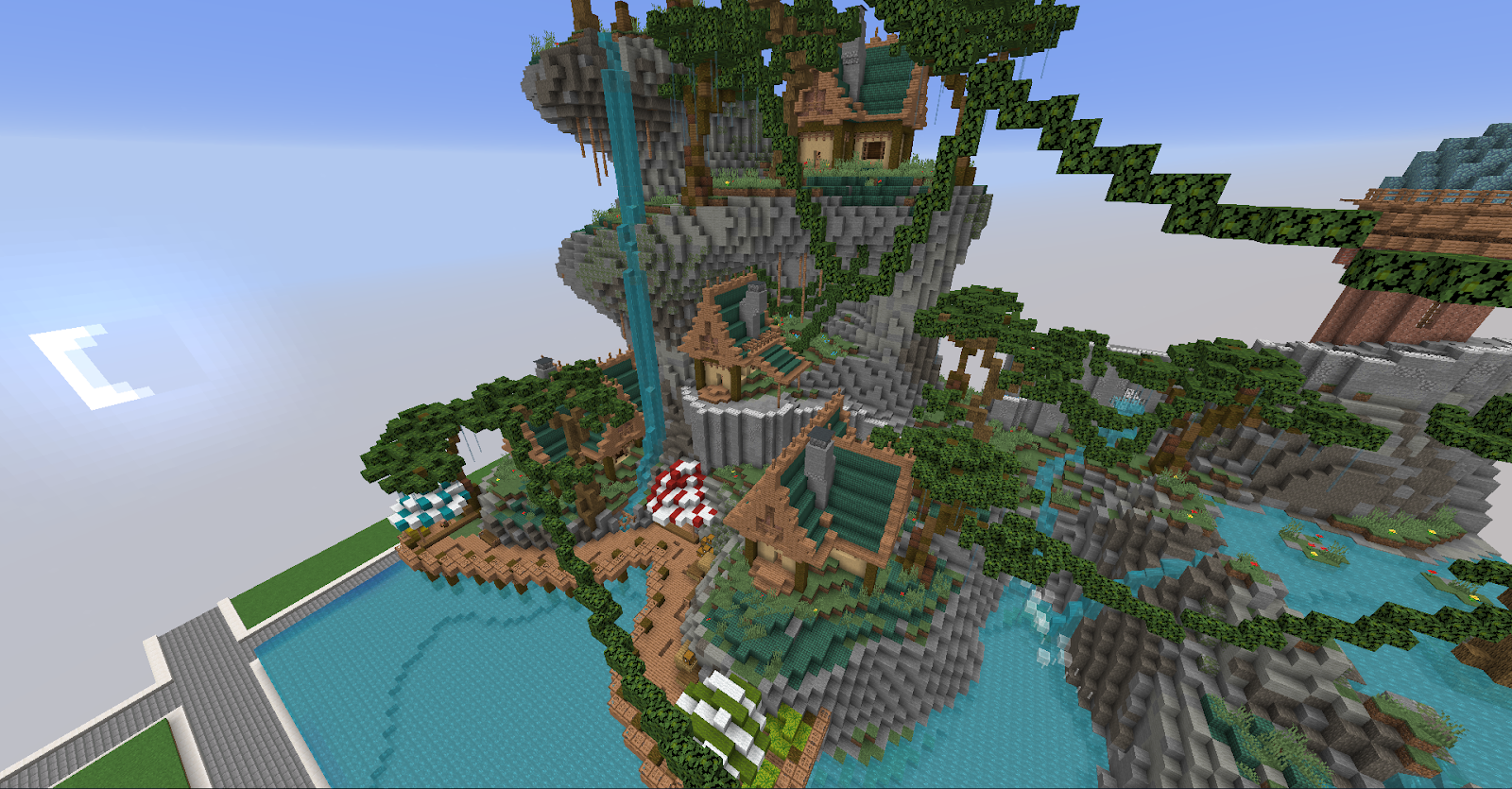
Created by Kingaroo
Terraforming can be considered the base of the plot, and it’s essentially creating mountains, rivers, hills, etc. and smoothing them out to add a lot more definition to a plot, especially one with a certain theme that you’d like to do.
This can be daunting to new players that have no idea what terraforming is or how to do it, but it’s a lot easier than it seems!
¶ Different Methods to Terraform
Before making your terrain, it’s much more beneficial to plan it out on where you want everything to go! Whether it’s physically an outline on your plot or mentally in your head, it will definitely help so you have an idea on what and where you want your terrain to be.
There are many different ways on how to terraform! You can make your terrain by hand, World Edit, Arceon or Voxel Sniper. These tools will become a very useful utensil compared to solely using your hand.
TIP: When making larger terrain, it's best to use a replacement block that is not in your world (e.g. sponge, diamond blocks etc). You'll be able to color later on when the terrain is made and smoothed down.
¶ Terraforming with World Edit
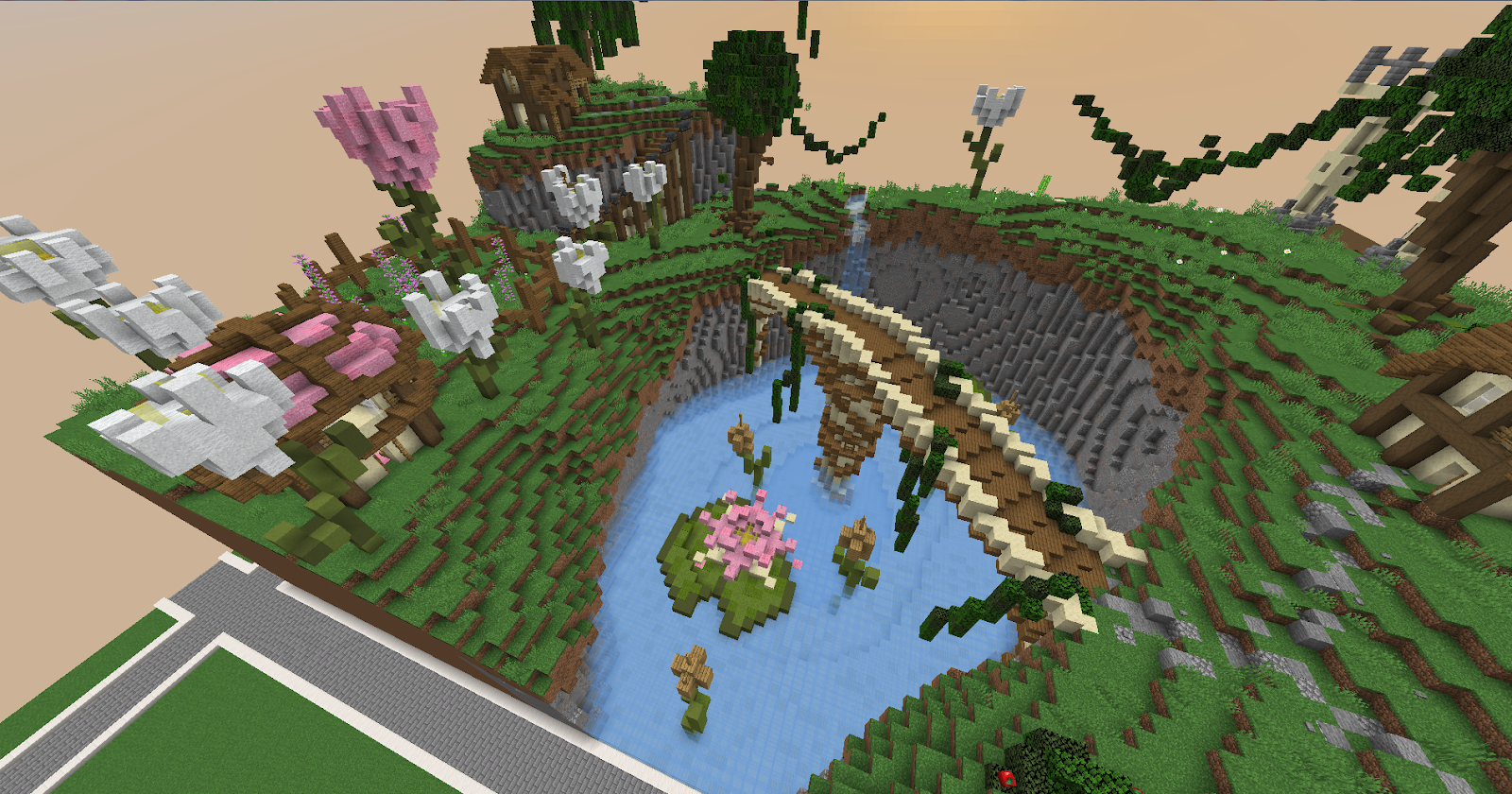
Created by lyricss (land created with World Edit)
With World Edit, there are different brushes that you can use in order to create your terraform. For example, you can do //br sphere sponge 5 and create a shape that enhances your world.
Keep in mind that different brushes serve different purposes and some work better with different landscapes than others!
You can find guides on how to use World Edit here!
¶ Terraforming with Voxel Sniper
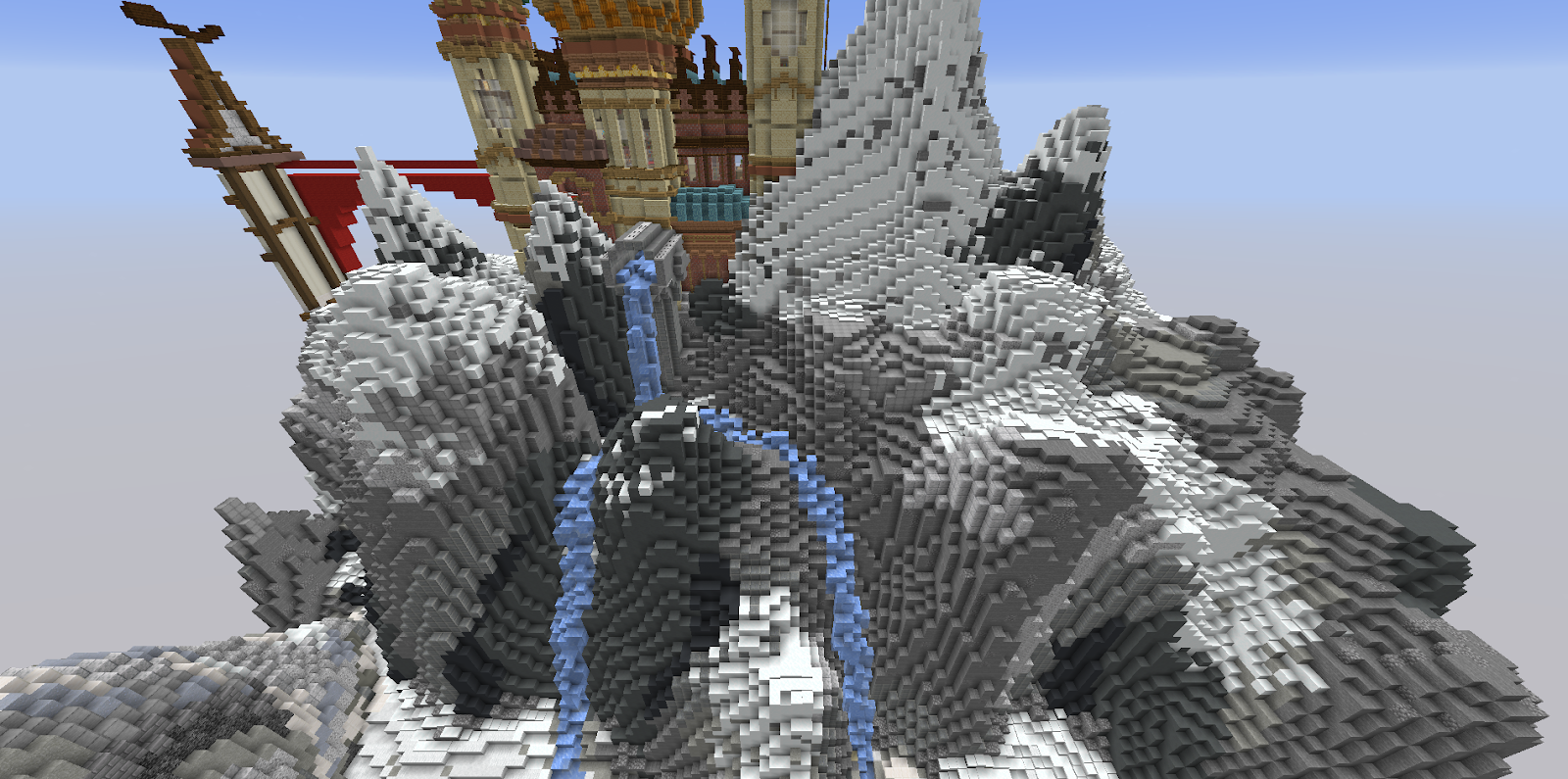
Created by lyricss (land created with Voxel Sniper)
Another option for creating terrain is using Voxel! There is a wide range of commands you can do with voxel sniper in order to terraform, such as /b e lift which will lift blocks up one block by default from wherever you’re looking. When you click, blocks in a certain radius will be altered, which can be edited by changing the brush size.
TIP: Use
/b (#)to change your brush size
¶ Terraforming with Arceon
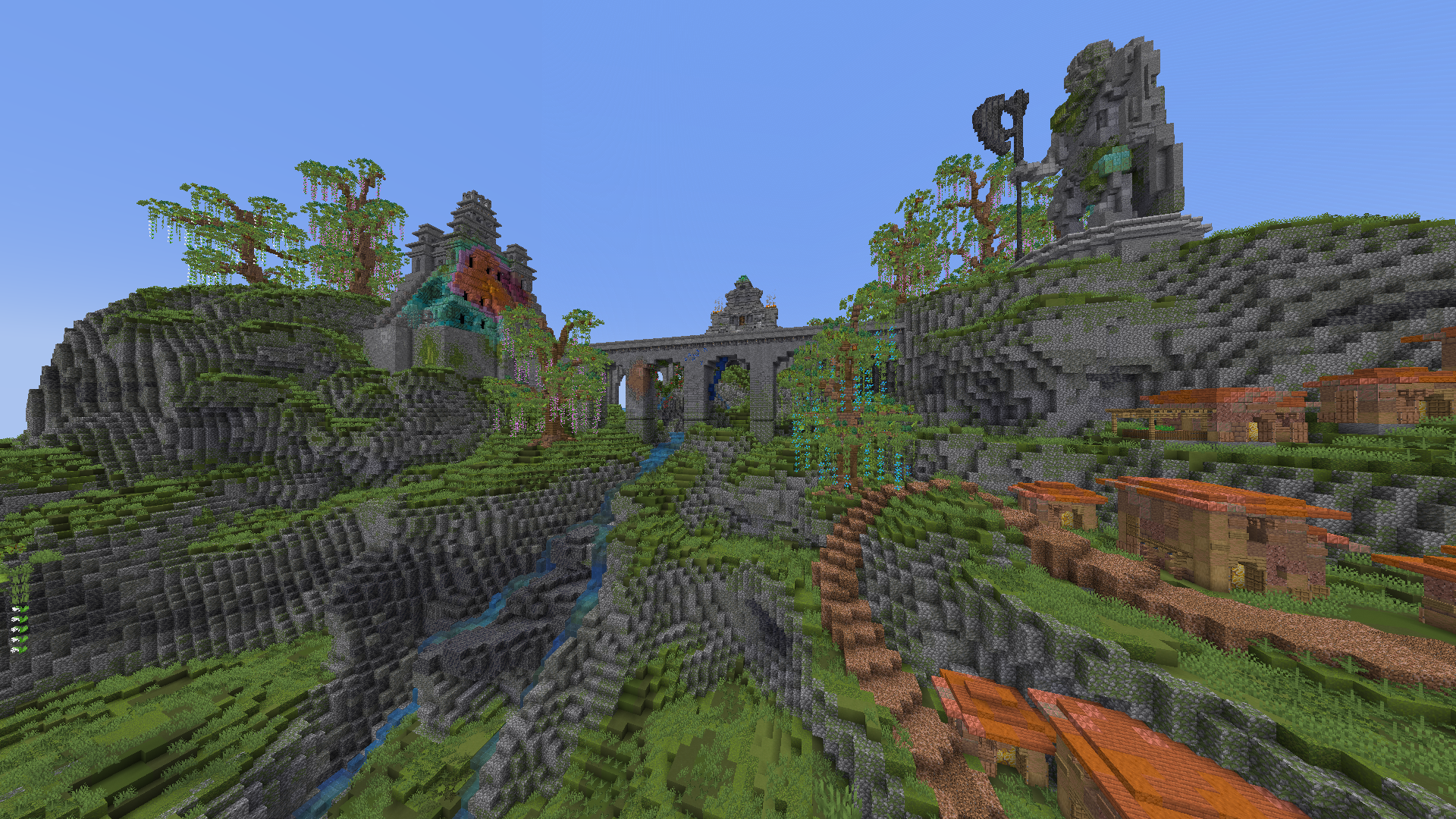
Created by sSusano (land created with Arceon)
Using the Arceon plugin, there is a variety of commands you can use to create your terrain! For example, you can use (//arcbrush boulder (block) (size) (amount) (height) (width)) to create a boulder or rock shape, which can be useful for adding extra detail to a world. However, one of arceons most useful commands for terraforming is (//terragen (noiseType) (pattern) (height) (zoom) (wave)).
The image below shows the available noise types you can use for this.

Some examples of this in practice are:
Simplex Brush
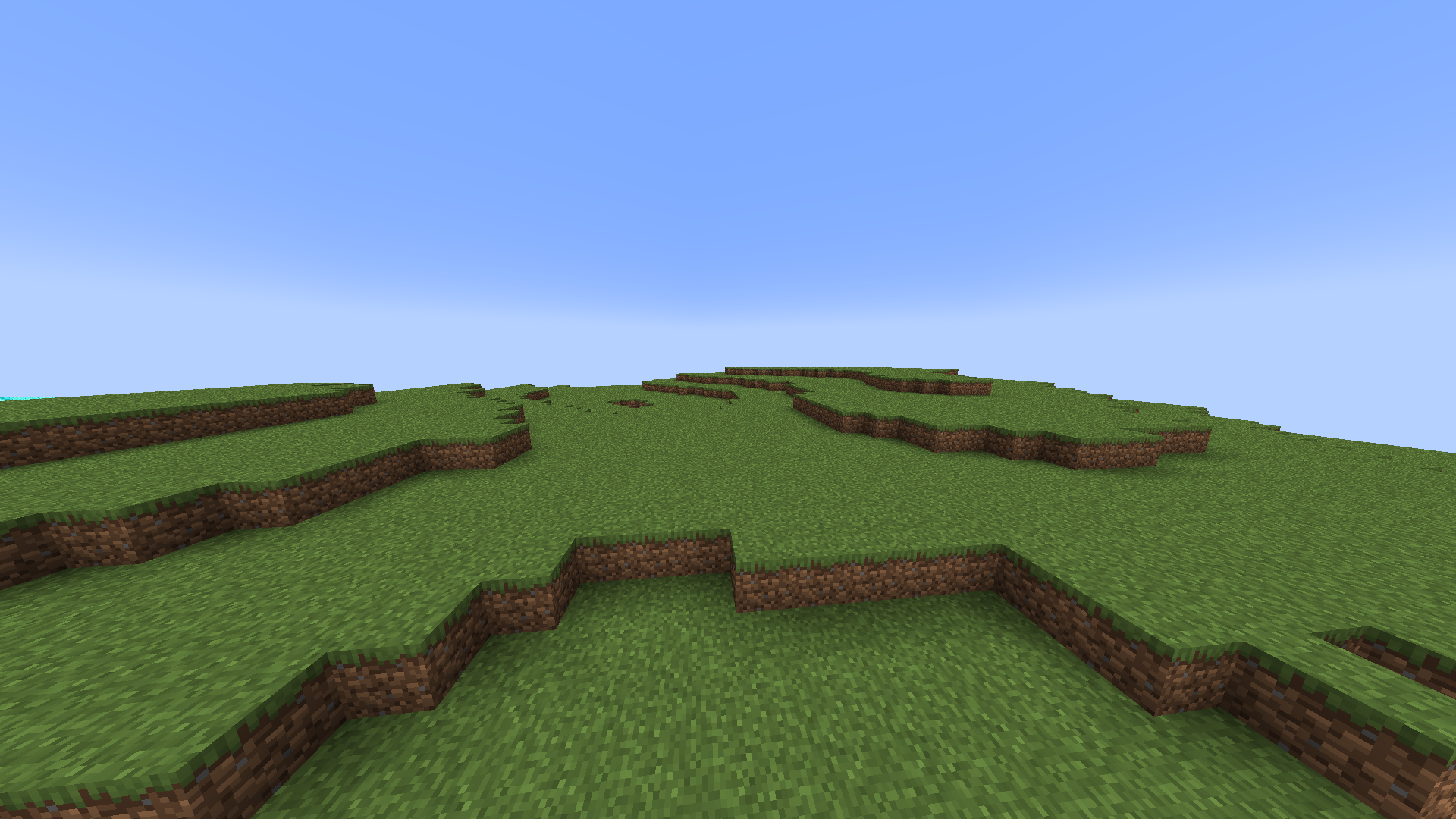
This can be used for flatter, more natural terrain.
Euclidean Brush
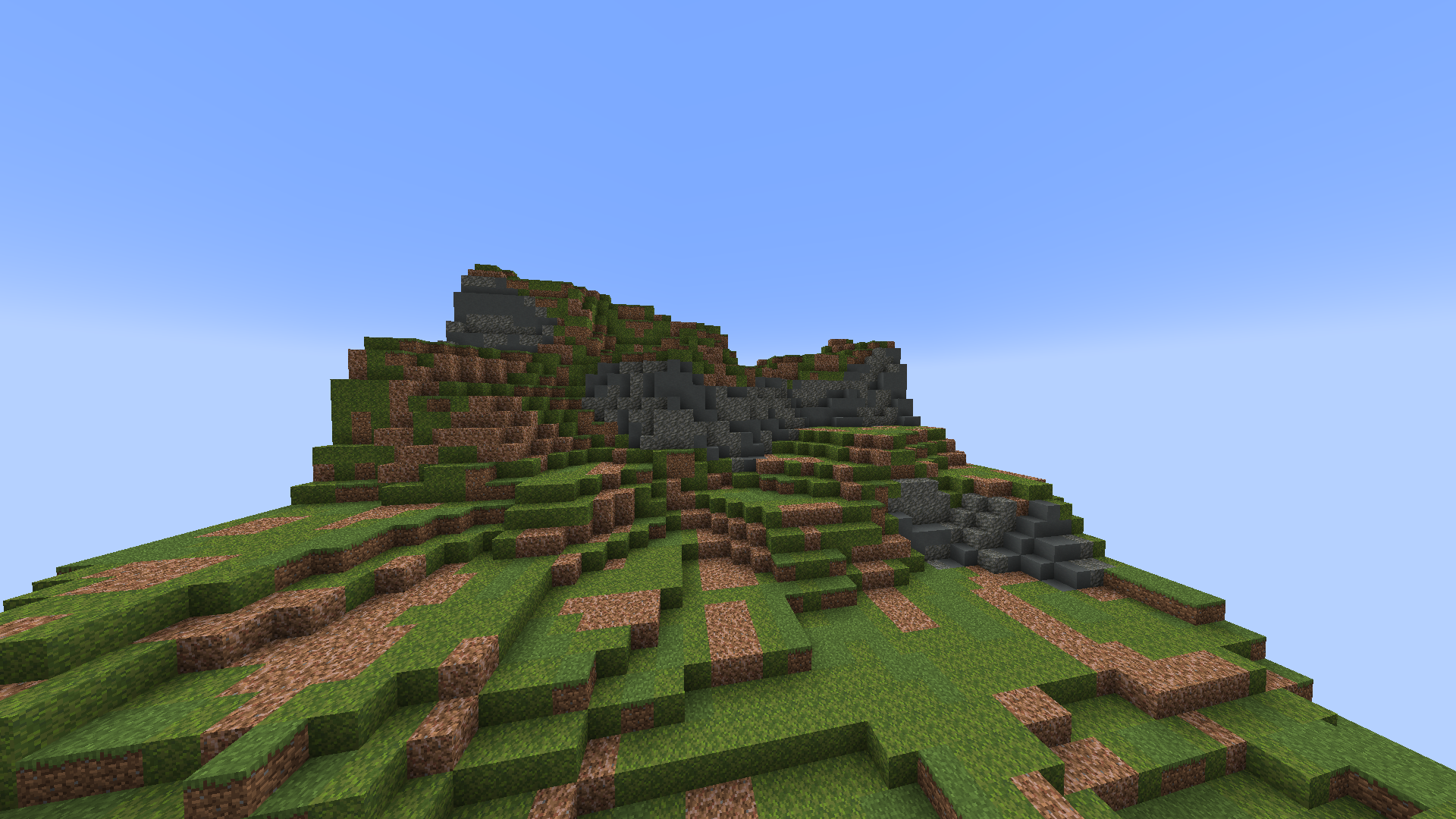
This can be used for steeper, cliff like terrain.
¶ Smoothing the Terrain
When working with these tools, always make sure to smooth it out at the end so it looks natural! When doing smaller terrain such as little hills, it’s a lot easier to just smooth it by hand instead of using commands. However, if it’s a lot bigger, there are commands that will smooth it for you such as the Voxel Sniper commands /b bb and/or /b e smooth and the World Edit commands //br smooth or //br blendball. The only issue with these two commands is that they won’t be completely accurate in smoothing, so going over and smoothing with your hand after using said commands will make the terrain look a lot more natural and pleasing to the eye.
When smoothing the terrain, try making it irregular and asymmetrical. Since terrain is natural, you shouldn’t try to make your terrain symmetrical. Try to also very on the heights and widths instead making a constant diagonal line of blocks like this:
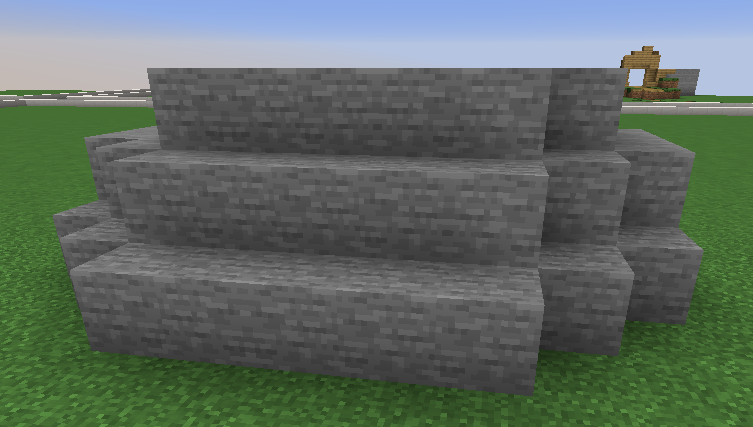
Instead, try to vary the heights, widths and irregularity of the terrain to make it look not only smoother, but more natural as well.
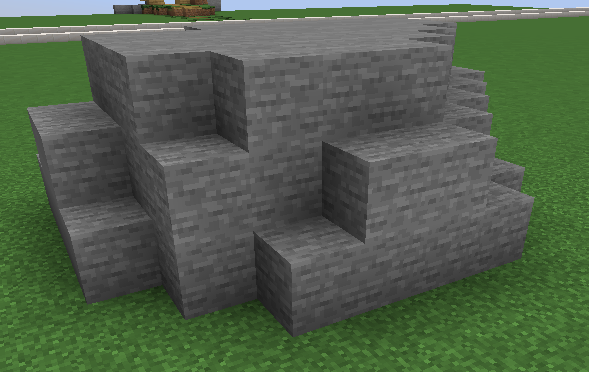
Make sure to smooth out the corners so they don’t look very sharp! This can give the terrain too much irregularity to the point where it can look unnatural.
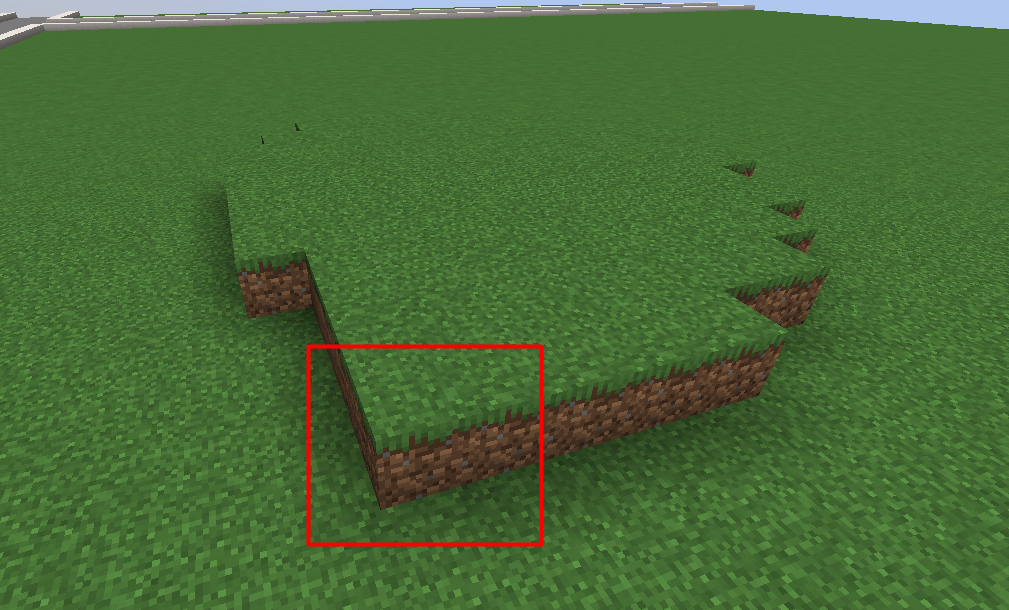
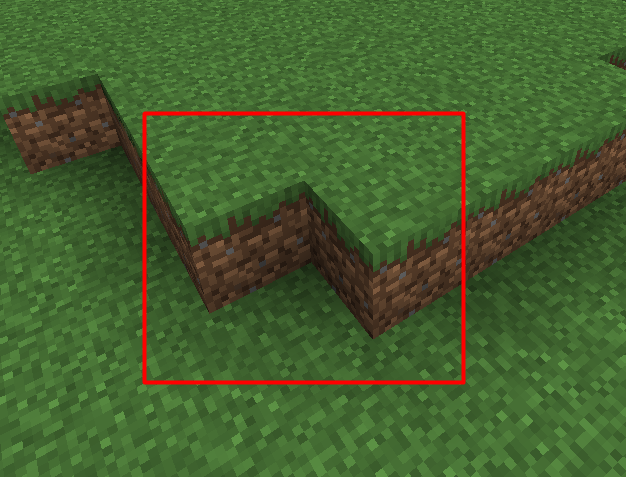
This also applies to inverted corners!
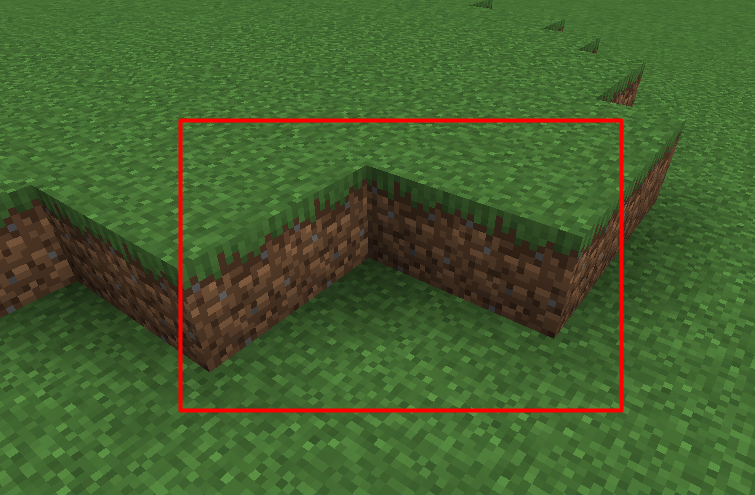
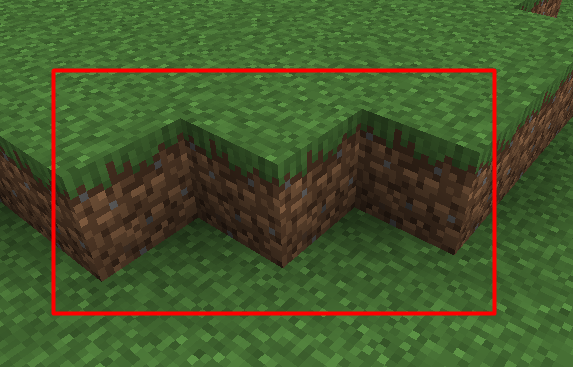
¶ Coloring the Terrain
Once the terrain is all made and smoothed out, you can color it to give it a lot more detail if you used a replacement block! You can color it without using a replacement block, though it will be a lot harder and more tedious. There are multiple ways about coloring, such as using World Edit brushes or by hand. When coloring your terrain, it’s beneficial to lay out a palette of the blocks you want your terrain to be. For example, this is a palette that can be used for terrain:
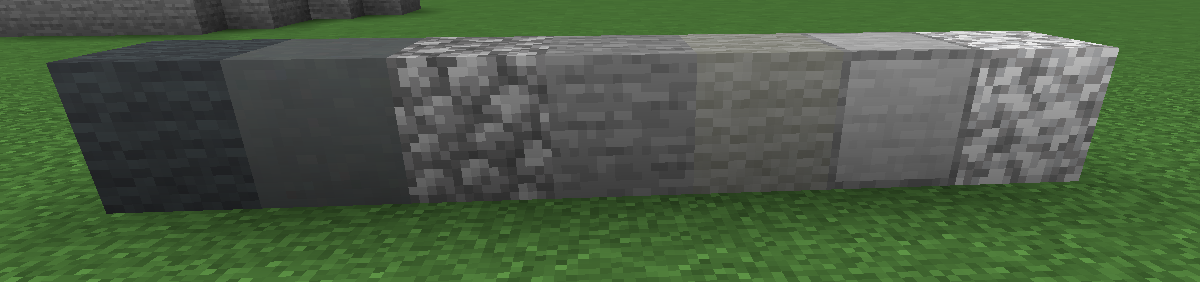
Once you’ve made your palette, hold the block in your hand and then you can use commands such as //br sphere (block) (radius) and then do //mask (replacement block) so the brush only affects the replacement block. There’s also a command called simplex that will create blobs of your chosen palette! (//replace replacement block #simplex(size)(block1,block2,block3,block4...)) After coloring your terrain with tools and commands, it would help to just skim over it and fix anything that might look off.
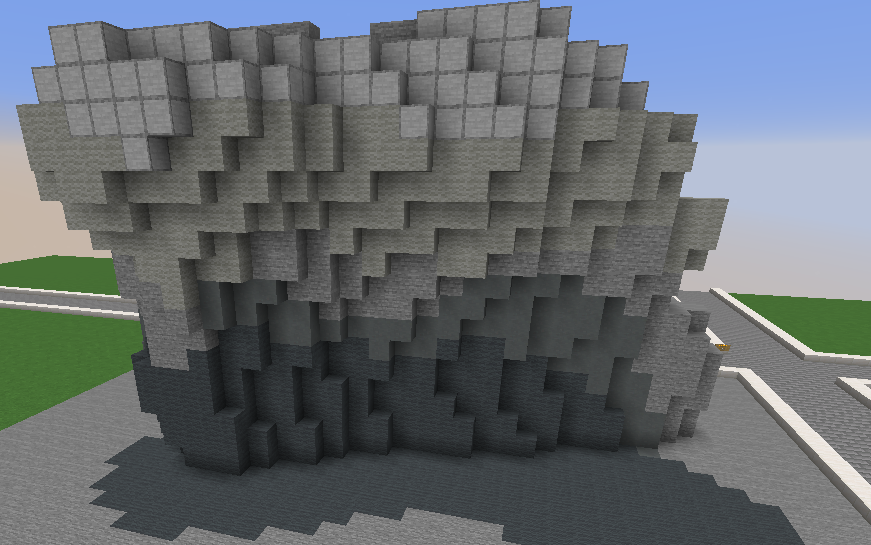
NOTE: This is only one way to color terrain! There are many ways to go about coloring your terrain, just let your imagination run wild and try out new things!
¶ More Examples of Terrain

Created by Smxthie
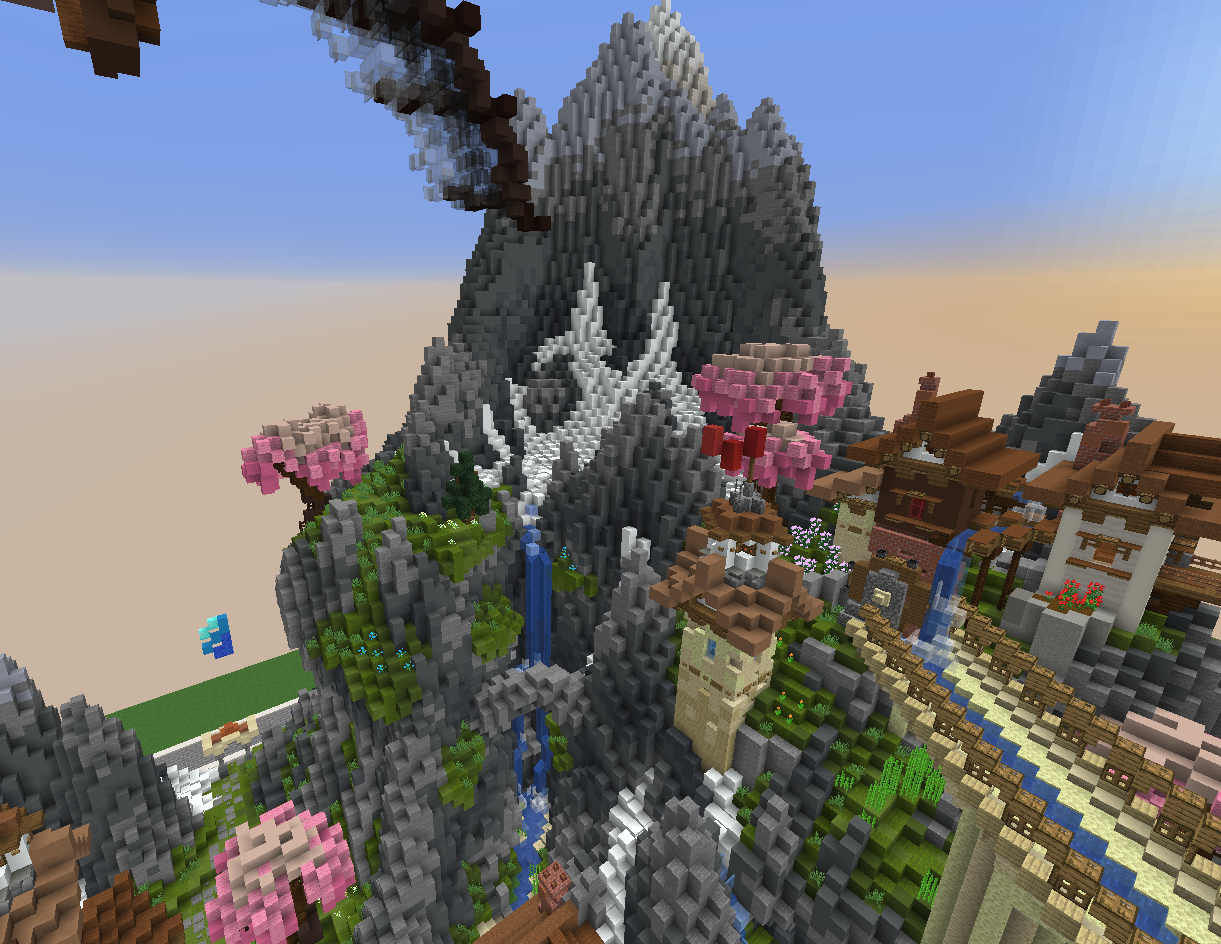
Created by 123noobi
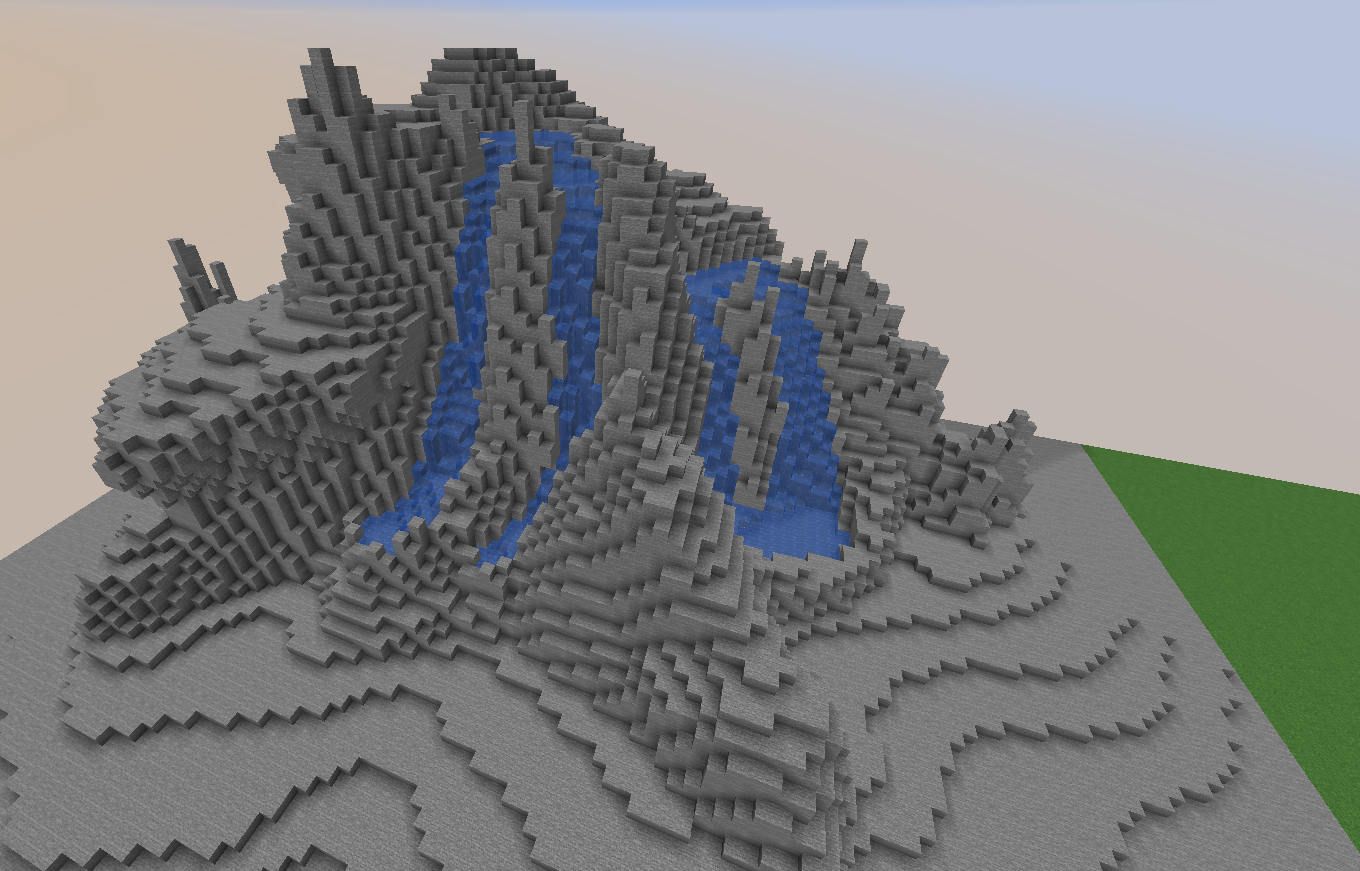
Created by Jordn
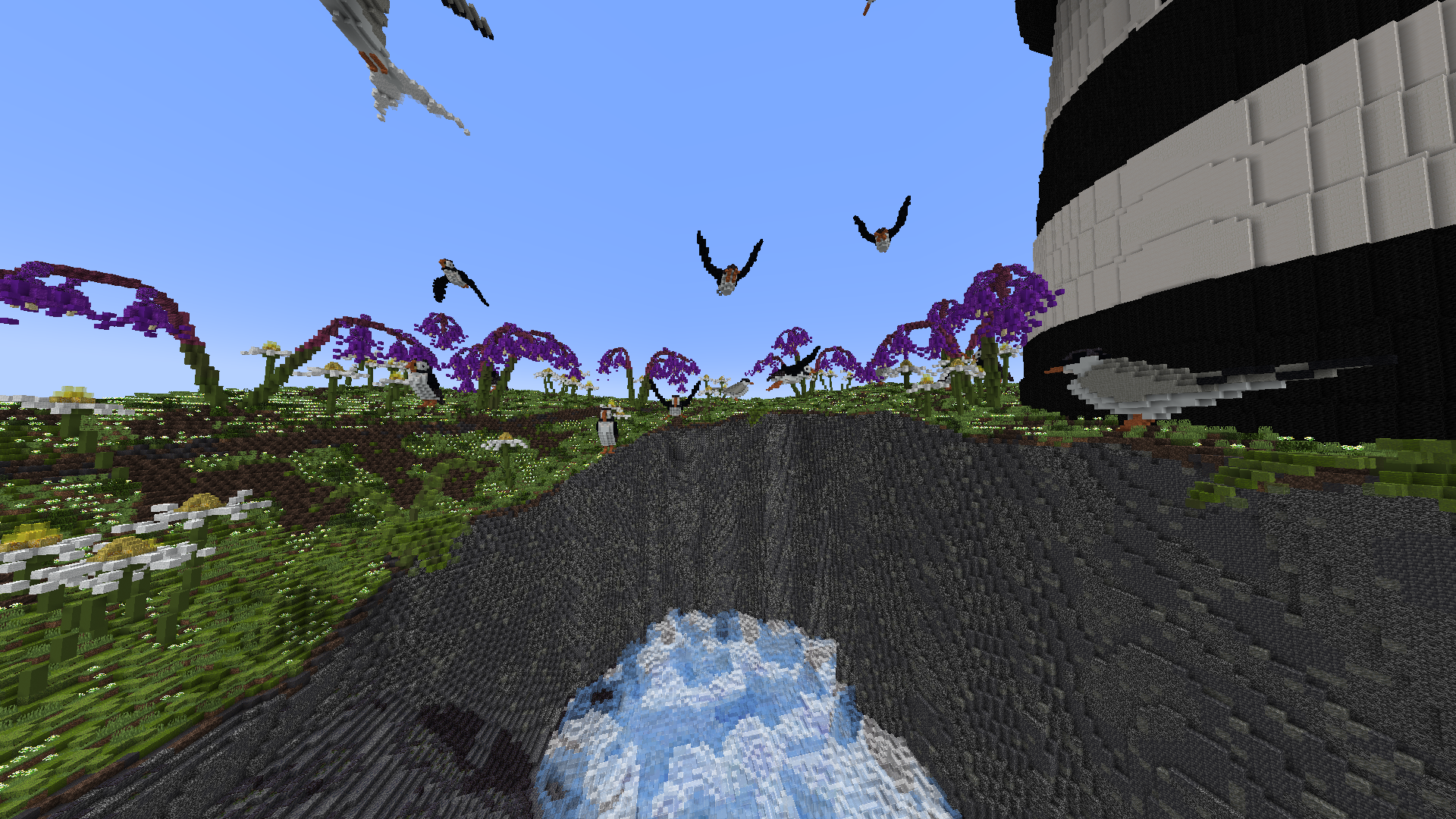
Created by Farlagon